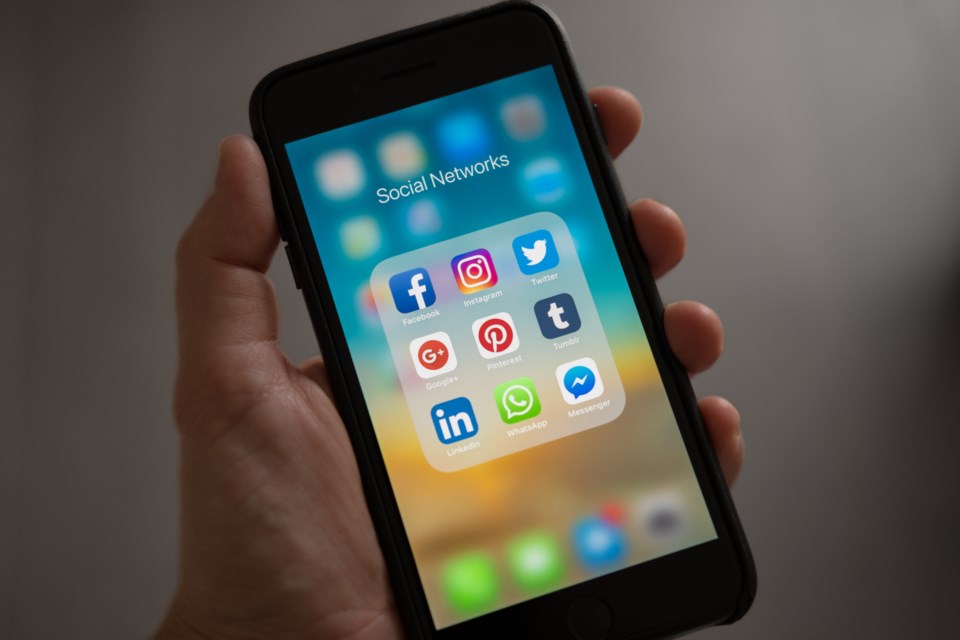People in the Sault have been accidentally "pocket dialing" 911 so often the past few days that local police have issued a press release urging everyone to learn some better cellphone skills.
The Sault Ste. Marie Police Service said on Tuesday that its dispatchers have received a "significant increase" in unintentional 911 calls — at least 15 over the past few days.
"Such calls, though accidental, drain law enforcement resources and occupy phone lines needed for emergencies," police said in a news release.
Pocket dials happen when a keypad on a mobile device carried in someone’s hand, pocket, purse or backpack is accidentally pressed, sat on, etc.
"While most people can hang up on a pocket dial once they identify it as such, police dispatchers cannot," the release states. "Police dispatchers must take every 9-1-1 call seriously. When a caller doesn’t respond, dispatchers must take steps to pinpoint the caller’s location, call them back, and ensure their safety."
If you accidentally place a 911 call (by sitting on your phone or bumping your pocket against a table, for example) and realize you have done so, police say it's important that you stay on the line and let the dispatcher know it was not intentional.
"If you hang up, the dispatcher will call you back. It is important that you answer. You will not be in trouble — the dispatcher just needs to make sure there is no emergency at your location," police say.
If you don't pick up, police may be dispatched to your location.
To prevent unintentional 9-1-1 calls, the police offered these tips to cellphone users:
- Lock your phone when you are done using it
- Set a passcode to access your phone
- Adjust your settings
- Android:
- Settings > Lock Screen and Security folder > “secure lock settings” > Smart Lock > disable “On-body detection”
- iOS (iPhone)
- Settings > Touch ID & Passcode folder > disable relevant options in “Allow access when locked”
- Android: